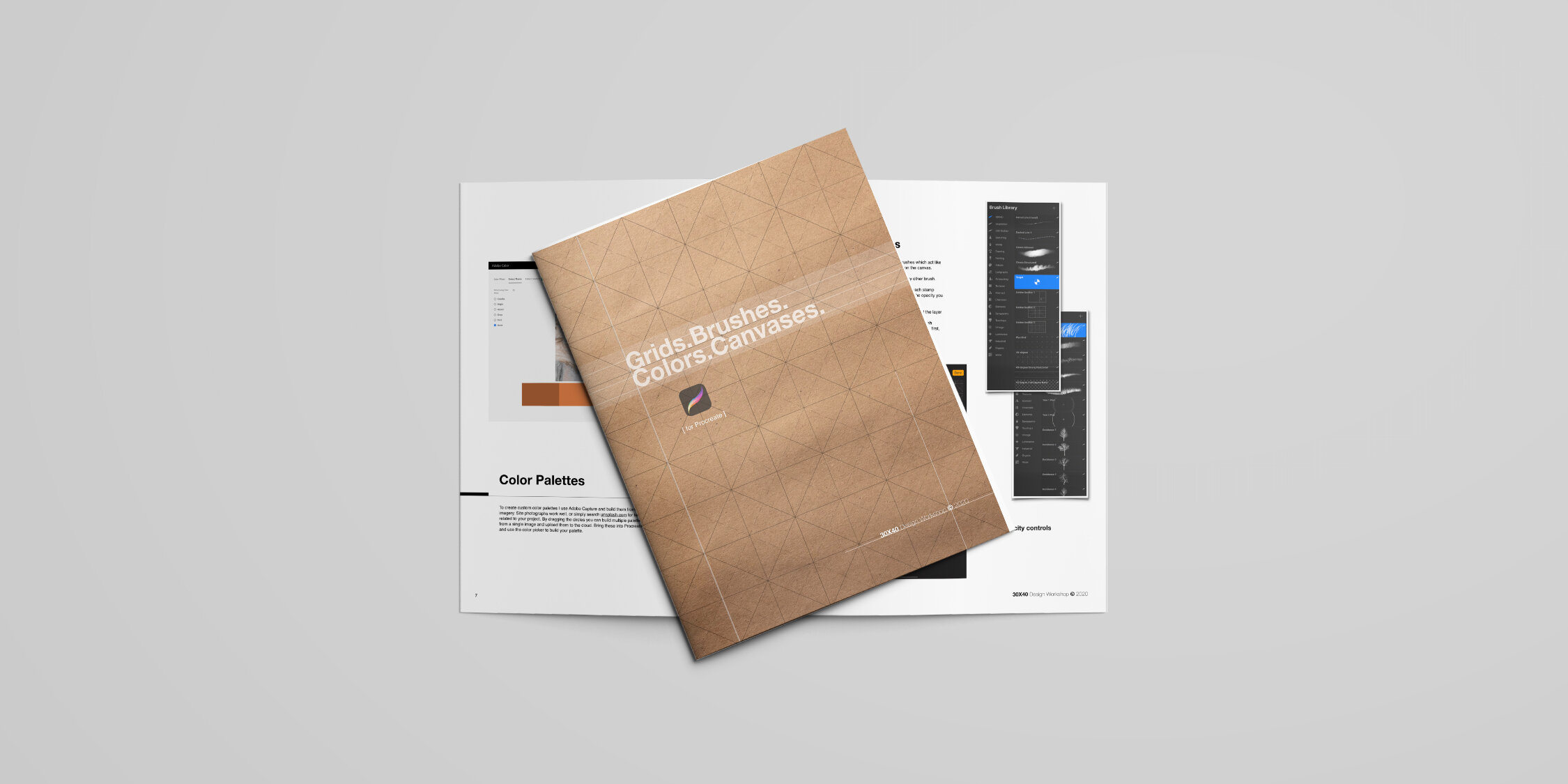Old tools are predictable, familiar and comfortable. My studio is filled with them because they just work. I know what to expect with a mechanical pencil and a sketchbook in my hand. But as a creative practitioner I also know that the familiar can be a crutch and keep me from exploring new and, perhaps more effective tools.
Having always sketched on paper or trace with pencil and ink, a tablet never really appealed to me or seemed entirely useful. I wasn’t sure how it would fit into my workflow, but the Apple pencil and Procreate have changed my mind. The pencil is the tool that makes using the iPad such an irresistible experience for me. It bridges the divide between the analog and digital and when it's so seamlessly integrated with an app like Procreate that you forget you're not using the real thing, that's a remarkable feat. It's more than just a digital sketchbook though, the utility of the iPad extends far beyond that. In this video you'll see the other ways I'm putting it to work in my residential architecture practice and how it could be the thing that makes you discover an entirely new way to sketch.
For my practice, a tablet will never replace my Macbook Air or iMac, it’s not the right tool for creating drawings in CAD, or BIM models, or 3D modeling; its purpose is better suited to other tasks. My search for a tablet began by considering four use cases.
The beauty of a tablet is it capably swings between many different use cases given the screen which is larger than a phone, yet it’s still more portable than a laptop when traveling or on a job site and, you can create content as if you're on a desktop. For me, it’s definitely plugged some holes in my design process and workflow.
Here’s the tech + accessory stack I’m using currently:
iPad Pro 11” (3rd Gen) wifi only, 256GB storage
Office app suite: Autocad, Sketchup (viewer only), Acrobat, Morpholio Trace, Pinterest, Unsplash, Keynote, SunSeeker
Education apps: Teachable, EdX, Masterclass, iTunes U
Project Management: Trello, Notion
Calendar: Timepage by Moleskine + Actions by Moleskine
Calculator (iPad doesn’t come with a native calculator)
Shortcuts. Use voice control to automate tasks like: to-do’s, punchlists, client communication. Experiment with a custom shortcut to automate a Dictation and then share it (with yourself, your team, or your client). I also use these for turning on and off lights in the studio via my Philips Hue bridge.
Matte screen protector. Turns your glass into a paper”like” sketching surface. I’ve grown to really like the feel of it.
Desk mat. Great for photography and a supple, luxe base for a spot you spend a lot of time.
My watch (lots of questions about this).
Other Accessories
In the three years I’ve been using the iPad, I’ve discovered a few additional tools to make digital sketching easier. Here they are:
Native Union Sleeve - for traveling you need to protect the screen and ensure you don’t lose your pencil. This stylish sleeve does both.
GhostPaper Screen protector - If you draw regularly on your iPad, you’ll eventually need to replace the screen protector as it will scratch. The original PaperLike is nice, but it comes at a premium price. This comes in at half the cost and it’s actually quite good.
Screen Cleaner - The dark screen and matte finish readily show off fingerprints, dirt and dust. This handy screen cleaner is an essential.
Extra Pencil tips - Believe it or not, your pencil tips will wear out and, if you drop it the tips can crack or chip. Have a fresh pack of 4 waiting for you when you do.